Does anyone else have 92384092834098 pages of apps on their iPad? When I first got my iPad, I wanted all of the free apps. I downloaded everything, even if there was no chance that I would actually use it in therapy. Since then, I’ve calmed down a little bit. (Luckily!) I realized that I only used a few apps consistently, and now I can actually find what I’m looking for.
Here are some of my favorites tips to help you make the most of your iPad!
1. Move/Organize Apps
Press down on any app for a few seconds. The apps will start “wiggling.” You can drag the apps to different pages, or you can hit the little “X” on the top left of the app to delete it.
Just click the home button to go back to the “normal” view.
2. Use Folders
If you drag apps on top of each other, then you can create folders. You can create folders for different age groups, therapy targets, types of apps, and more!
3. Oops! I Deleted That?!
It’s easy to restore apps after you delete them. Go to the App Store, tap “Purchased” on the bottom bar, and then tap “Not on This iPad” to find any apps that you might want to re-download.
4. Recently Used Apps
If you click the home button twice, you’ll be able to see all of your most recently used apps.
You can also close apps on this screen by swiping up. (This can help your iPad work more quickly.)
Additionally, you can see which apps you use the most by checking your battery settings. Go to “Settings” and then tap “Battery,” and you’ll be able to see which apps you used the most today (or this week).
5. Use Spotlight
You can access Spotlight by swiping down on your screen. Tap the search bar and start typing the name of the app that you’re looking for.
6. Add Frequently Used Websites
If there is a website that you use often, then you can also add it to your home page. Just go to the website in Safari. Then, tap the “Share” button (a little box with an arrow pointing up, next to the address bar) and tap “Add to Home Screen.”
7. Use Google Drive
Check out last week’s post for Google Drive tips! This will make it easy to access therapy materials on your iPad.
8. Use Notability
Notability is my favorite app! I shared about it here and here.
9. Lock the Screen
Guided Access is a great therapy hack. Check out this article to set up Guided Access on your iPad.
How does it work? You can triple click the Home button when you’re in an app to prevent students from navigating to other apps. Just click “Start” to enable “Guided Access.” Click the home button three times when you’re ready to end Guided Access.
Did I miss any tips? Share your favorites in the comments below!


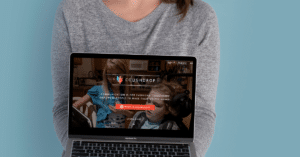
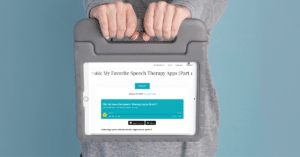
Hi Marisha,
by any chance do you know of one app can be stored in two or more folders?
say for example the app is great for 1) verb forms 2) pronouns and 3) articulation.
Hi Maria,
I don’t think it’s possible on the iPad. 🙁 I have been looking for a solution though! I’ll be sure to share if I figure it out. 🙂
What are your favorite and most used apps?
Good question! My top 4 are…
Notability
Articulation Station
Google Drive
Toca Boca apps (e.g., Toca Kitchen, Toca Monsters)
I did not know about the guided access for the iPad! I think this is great for when there are certain apps that would not be helpful for a younger child!
I use a variety of apps but one of my pet peeves lately is developers that remove apps because a) they not planning to update them anymore (e.g. Pirate Treasure Hunt,) or b) they sell the apps to another company who then requires you to repurchase the app! (Color Sequence Cards,) or c) they decide that one of their apps looks different from their newer apps and they want consistency. (I’m looking at you TocaBoca, please bring back Helicopter Taxi.) These issues make me less trustful of virtual therapy materials in general.
Hi fellow SLPs. Unfortunately there has been a huge shake up with the apps in iTunes as earlier this year app developers were told we had one month to upgrade our apps in iTunes/ AppStore from 32-bit to 64-bit in order to stay listed with the AppStore. For many small developers, earning very little for each app, this meant a huge rewrite of their app, finding and paying tech guys to redo this for them. unfortunately it will have meant that yes some apps may have been sold off to bigger companies, but that company has had to upgrade the app, hence possibly the increased price to you. I hope this helps to understand that the developers may not necessarliy be money grabbing but just trying to ensure the apps continue to be available to us as users. We certainly have had to do this for our two Language & Learning Steps apps…Key Word Kids and Key Verbs with Steffy & James…many thanks! Sue Park SLP Australia